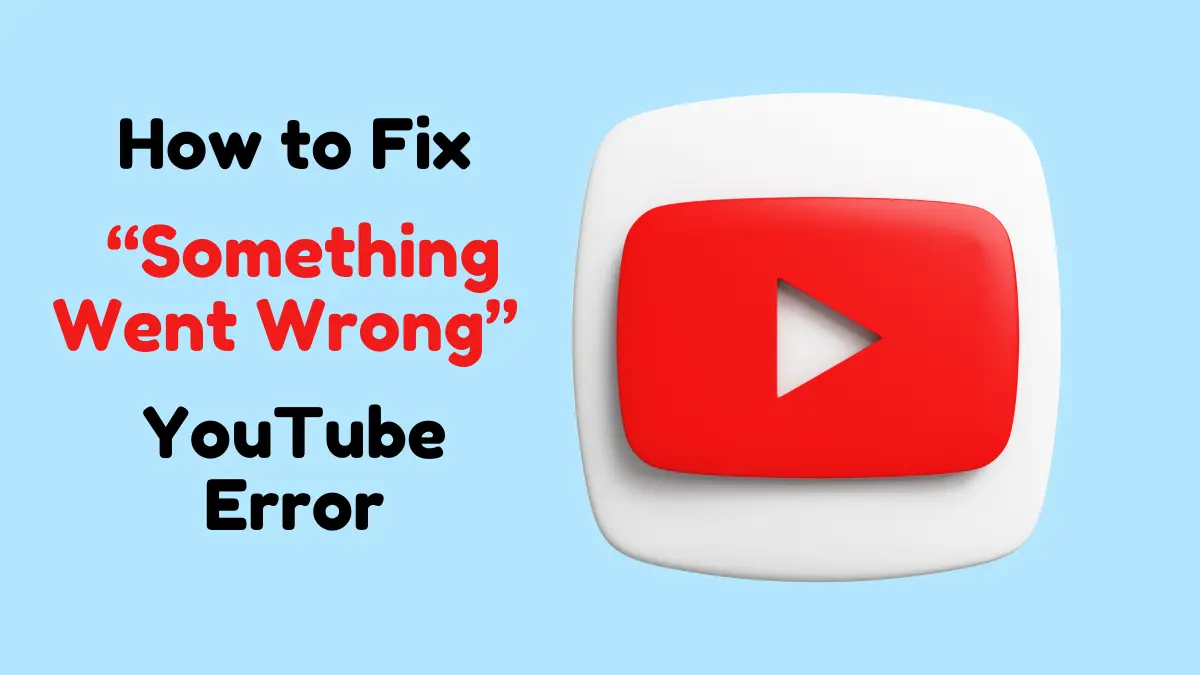YouTube is one of the most popular platforms for streaming videos, but sometimes, viewers receive an annoying “Something went wrong” error. This error can disrupt the viewing experience, often popping up unexpectedly and leaving users uncertain how to resolve it. In this article, we are going to see possible reasons for this error and give you a step-by-step guide to sort it out so that you can go back to watching videos on YouTube.
Table of Contents
Why Users Get the “Something Went Wrong” Error on YouTube
Knowing what actually leads to the “Something went wrong” problem on YouTube will help in managing and solving it better. Here are some primary reasons:
- Internet Connectivity Issues: An Internet connection that is either slow or unstable normally leads to the failure of the videos to open properly.
- Outdated App or Browser: Compatibility problems can be caused by using an older version of the YouTube application or a web browser.
- Device Cache or Corrupted Cookies: Stored data and cookies may cause a number of issues with the app’s performance.
- Server-Side Problems: Sometimes one may find him or herself getting an error message, which sometimes is as a result of YouTube servers having some problems such as being down.
- Browser Extensions or Add-ons: Certain browser extensions or ad blockers can interfere with YouTube’s performance.
- Account-Related Issues: The other is issues with your Google or YouTube account such as incorrect settings might also be to blame.
Now, let’s discuss how to diagnose and fix this error in particular on and regarding particular models of devices.
Further Reading: Top 15 Hurawatch Alternatives for Streaming in 2024
Troubleshooting on Mobile Devices (Android & iOS)
If you’re using the YouTube app on a mobile device, follow these steps to troubleshoot the “Something went wrong” error:
Check Your Internet Connection
- Check your internet connection is working properly by opening another site or application on your smartphone.
- Toggle airplane mode on and off to refresh the connection.
- Consider switching from Wi-Fi to mobile data or vice versa to test which connection is stronger.
Clear App Cache and Data (Android)
- Go to Settings > Apps > YouTube.
- Select Storage > Clear Cache and then Clear Data.
- This will reset the app, which can resolve issues caused by corrupted data.
Note: Unlike Android, iOS devices do not support clearing of direct caches for the apps. On iOS, to fix some issues, you may be required to delete and then download the app again.
Update the YouTube App
- Open the Google Play Store if you own an Android device or App Store in case you use an iOS device.
- Look for YouTube, and if there is an Update, click the Update button.
- To avoid facing so many problems related to functioning, it is better to update the new version of the app.
Restart Your Device
- Sometimes, minor issues with an app can be resolved by clearing temporary data because restarting your device simply refreshes the system.
Troubleshooting on Desktop Browsers
If you encounter the “Something went wrong” error while accessing YouTube on a desktop browser, try the following solutions:
Check Internet Connection and Speed
- Use a speed test tool like Speedtest to verify if your internet speed is sufficient for streaming.
- If your connection is slow, try restarting your modem/router or switching to a wired connection if possible.
Clear Browser Cache and Cookies
- Go to your browser’s Settings or History window.
- In the list, you are to find Clear browsing data and select Cache and Cookies.
- Conflict issues and performance issues can be solved if the cache and cookies are cleared.
Disable Browser Extensions and Ad Blockers
- At times, certain browser extensions, for example, ‘ad blockers’ pose a challenge to routine use of YouTube.
- Turn off these extensions for a while, and check if YouTube’s something went wrong error is solved.
- If the problem is solved then, it would be wise to keep the extension disabled or tweaking its setting for YouTube.
Use Incognito or Private Browsing Mode
- Open another browser window but in Incognito or Private mode.
- Enter the YouTube website and try if it loads in this mode or not.
- Incognito mode, for instance, removes additional components such as extension and does not employ a cache, which is beneficial in solving a problem if one of such aspects is to blame.
Update Your Browser
- Go to Settings on your browser and search for About to look for updates.
- To increase compatibility with sites such as YouTube it is important to update your browser.
Additional Solutions for Persistent Issues
If the error persists despite the above steps, consider trying these advanced solutions:
1. Sign Out and Back into Your YouTube Account
- Sometimes, account-related issues can trigger the error.
- Log out of your YouTube or Google account and then log back into your account to check your account settings.
2. Check YouTube-Server Status
- Visit a website like Downdetector to check if YouTube is experiencing a server outage.
- If the YouTube servers are down and cannot host the content of the particular video requested anymore, the only solution is to wait for the YouTube team to rectify the situation.
3. Reinstall the YouTube App (Mobile)
- Restarting the app by simply uninstalling it and then reinstalling it can help to purge out all the things holding it back, including the error.
- Installing also means that you are getting a fresh and updated version of the application.
4. Try a Different Device or Browser
- If the issue occurs on a specific device or browser, try accessing YouTube on a different device or browser.
- This can help identify if the problem is device-specific or widespread.
Summary and Final Tips
Encountering the “Something went wrong” error on YouTube can be inconvenient, but with these troubleshooting steps, most people should be able to solve it with the help of the suggested solutions. Here’s a recap of essential tips:
- In any case, first of all, check your Internet connection and clear your cache/data.
- Adhere to the best practical habits: always update your applications and browsers.
- Remove any add-ons in your browser such as ad stoppers.
- Try all the above methods if they do not work, then visit the YouTube server status.
If you still have problems with YouTube after applying all of the above solutions, don’t hesitate to contact YouTube Support for additional help. That should help to bring back YouTube to its normal state and keep the interruptions to a minimum.
You May Also Like: Top 10 Best ROM Sites for Safe and Secure Downloads